Example: 3rd Party Journey
This article shows 2 examples for integrating a custom 3rd party form source via the epilot API.
The examples contain downloadable Collection files for Postman to make it easy to test the API calls.
Feel free to contact customer support for help in integrating your custom journey into epilot.
In this example we'll create the following entities:
- Opportunity
- Order
- Submission
- Contact
- Account
We'll also cover the following topics:
- Attaching Files to entities
- Creating relations between the Entities
- Starting workflows
Method 1: Using Submission API (Simple)
The simplest way to integrate a custom 3rd party journey is to directly use the Submission API and configure an Automation to create further entities and trigger emails and workflows.
Step 1: Upload Files (optional)
Submission API may be used together with File API to pass file uploads to submissions using the following flow:
Use the uploadFile or uploadFilePublic operation of File API to generate a temporary upload URL and receive an s3ref.
Please note that the uploadFile requires a valid OAuth2 authorization token for epilot.
POST https://file.sls.epilot.io/v1/files/public/upload
Request Body:
// application/json
{
"filename": "document.pdf",
"mime_type": "application/pdf"
}
Response (200):
// application/json
{
"s3ref": {
"bucket": "epilot-user-content",
"key": "temp/123/4d689aeb-1497-4410-a9fe-b36ca9ac4389/document.pdf"
},
"upload_url": "https://epilot-files-prod.s3.eu-central-1.amazonaws.com/123/temp/4d689aeb-1497-4410-a9fe-b36ca9ac4389/document.pdf?AWSParams=123"
}
Then, upload a file with a PUT operation to the generated upload_url. (Hint: make sure you pass the correct Content-Type header and encoding!)
PUT https://epilot-files-prod.s3.eu-central-1.amazonaws.com/123/temp/4d689aeb-1497-4410-a9fe-b36ca9ac4389/document.pdf?AWSParams=123
Request Body:
(binary data)
Step 2: Create Submission
To create a Submission, call the Submission API with data from your custom form or journey:
POST https://submission.sls.epilot.io/v1/submission/submissions
Any valid JSON data can be passed via the entities property.
// application/json
{
// replace with your epilot organization id
"organization_id": "123",
"source_type": "api", // select "api" to signify the submission was created via a custom API integration
"source_id": "example-api-journey", // source_id is used to identify your journey when triggering automations
"entities": [
{
"_schema": "submission", // important: must be set to "submission"
"description": "Submission created via API"
// add your custom submission data here
}
]
}
If you uploaded any files during the first step, you should pass the s3refs in the entities.*.files property in your Submission API payload:
Request Body:
{
// ...
"entities": [
{
"_schema": "submission",
"description": "Submission with files",
"files": [
{
"s3ref": {
"bucket": "epilot-user-content",
"key": "temp/123/4d689aeb-1497-4410-a9fe-b36ca9ac4389/document.pdf"
},
"filename": "document.pdf"
}
]
}
]
}
You may also optionally add marketing opt ins to your Submission API payload to display consent information on the created entities.
{
// ...
"opt_ins": [
{
"topic": "EMAIL_MARKETING",
"identifier": "example@submission.com",
"meta": {
// extra metadata such as the IP address may be added for the consent event
}
}
]
}
Step 3: Create an Automation Flow
To automatically create epilot epilot entities, send emails and start workflows from your submissions, you can configure an Automation.
Create a new Automation from Configuration > Advanced Configuration > Automations > Create
Configure an API Submission trigger with the same source_id you're passing in your Submission API payload.
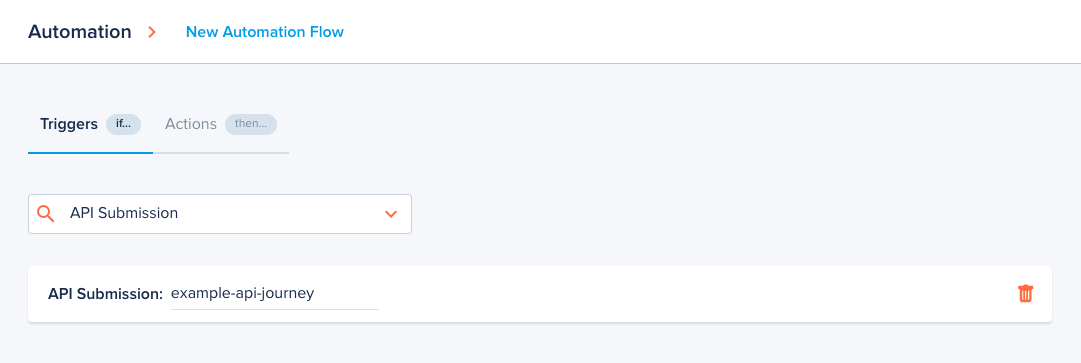
Switch to the Actions Tab and add your first Entity Mapping action.
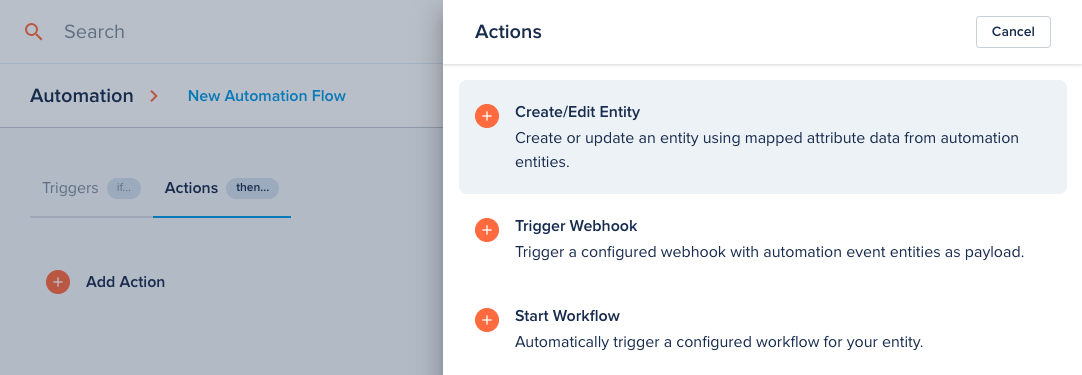
You can now start mapping fields from your submission to business objects. Refer to the Entity Mapping documentation for details.
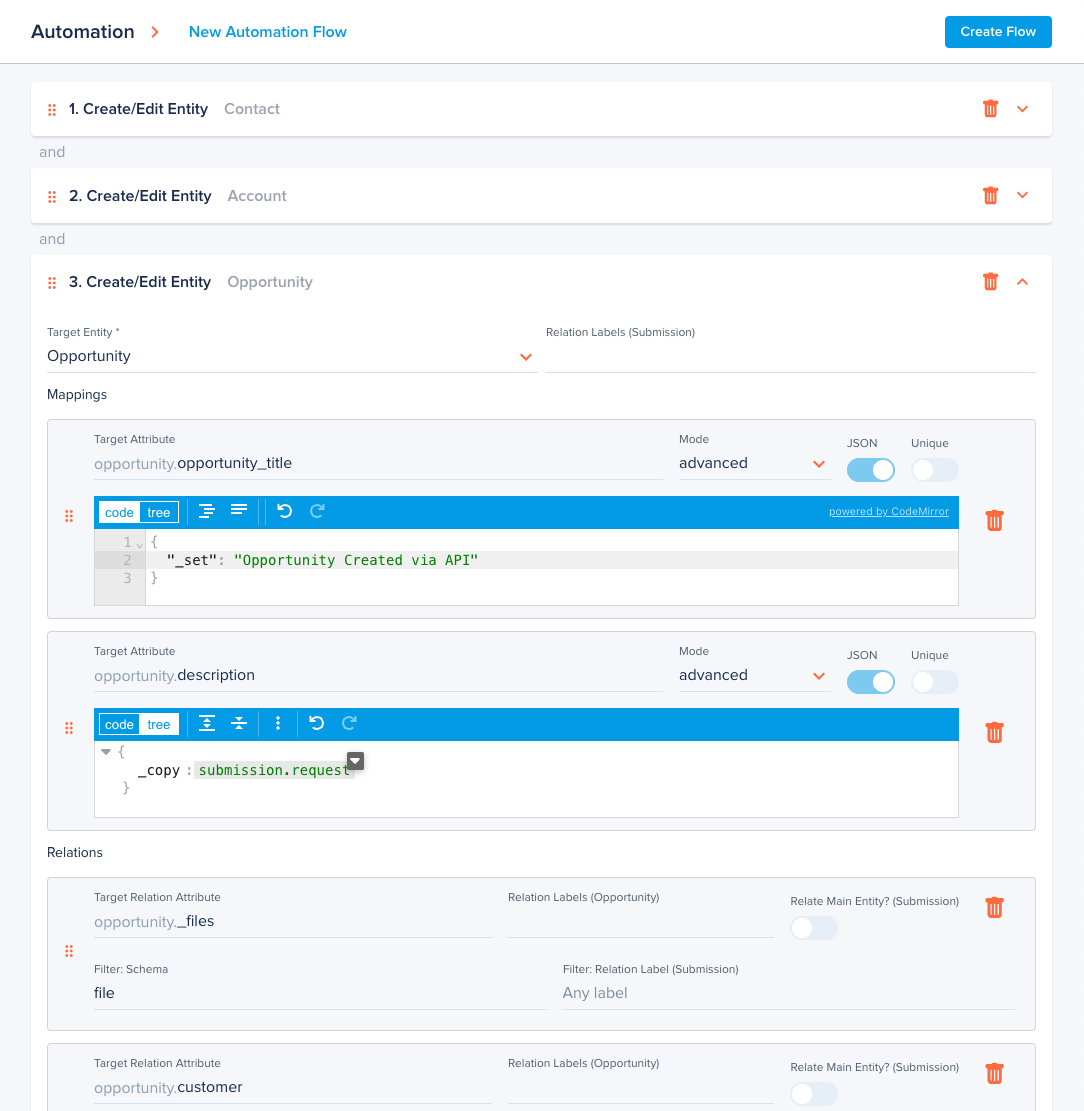
To ensure proper relations between actions, the recommended order for journey submission Automation actions is the following:
- Create/Edit Account
- Create/Edit Contact
- Create/Edit Order
- Create/Edit Opportunity
- Start Workflow
- Trigger Webhook
Refer to the Automation documentation for details.
Method 2: Direct API usage (Advanced)
In some cases it may be easier to directly use epilot APIs to create your business objects and trigger actions, in place of using Automation.
Step 1: Create customer entities (contact + account)
We start by using the Entity API upsertEntity operation to create or update a Contact, and optionally an Account entity, which are related to each other:
PATCH https://entity.sls.epilot.io/v1/entity/account:upsert
Request body 1:
{
"unique_key": ["customer_number"],
"entity": {
"_schema": "account",
"_title": "Testfirma GmbH",
"name": "Apple GmbH",
"customer_number": "123456789",
"email": [
{
"_tags": [],
"email": "applegmbh+demo@epilot.cloud"
}
],
"address": [
{
"_tags": ["billing"],
"street": "Im Mediapark",
"street_number": "8a",
"postal_code": "50670",
"city": "Köln",
"country": "DE",
"additional_info": ""
}
],
"phone": [
{
"_tags": ["business"],
"phone": "0123456789"
}
]
}
}
Request body 2:
{
"unique_key": ["email.0.email"],
"entity": {
"address": [
{
"_tags": ["billing"],
"street": "Im Mediapark",
"street_number": "8a",
"postal_code": "50670",
"city": "Köln",
"country": "DE",
"additional_info": ""
}
],
"first_name": "Martina",
"last_name": "Crimmann",
"salutation": "Ms. / Mrs.",
"email": [
{
"_tags": ["business"],
"email": "m.crimmann@epilot.cloud"
}
],
"phone": [
{
"_tags": ["business"],
"phone": "0123456789"
}
],
"account": {
"$relation": [
{
// replace with your account id
"entity_id": "a2594e72-5d34-4cdd-a38b-c243095c66ac",
"_tags": []
}
]
}
}
}
Make sure to take note of each returned entity _id property.
Step 2: Upload Files
Next, we use the File API uploadFile operation together with saveFile to upload files and save them as File entities.
Again, make note of the file ids for later use.
Call uploadFile to receive an s3ref and upload_url:
POST https://file.sls.epilot.io/v1/files/upload
Upload the file with a PUT request to the upload_url:
PUT https://epilot-prod-user-content.s3.eu-central-1.amazonaws.com/123/temp/f5e1c2be-7392-4a0d-8c45-236743423733/example.pdf?X-Amz-...
Pass s3ref to saveFile:
POST https://file.sls.epilot.io/v1/files/upload
Check out the File API example, or the example Postman collection for the full request flow example.
Step 3: Creating an Order
We first use the Entity Search API to fetch all configured products and their prices in epilot:
POST https://entity.sls.epilot.io/v1/entity:search
{
"q": "_schema:product",
"size": 1000,
"hydrate": true,
"fields": ["_schema", "_id", "price_options"]
}
Taking note of product and price ids, we create an order entity by calling the Pricing API createOrder operation.
POST https://pricing-api.sls.epilot.io/v1/order
{
"status": "draft",
"line_items": [
{
"currency": "EUR",
"description": "string",
"quantity": 1,
// replace with your product id and selected price id
"product_id": "5299d52a-f878-44ce-8bb4-3abc1ec6b7c8",
"price_id": "707dfb87-f14b-4540-b474-933f13c7db7b"
}
],
"source_type": "Helium",
"currency": "EUR",
"billing_first_name": "Martina",
"billing_last_name": "Crimmann",
"billing_company_name": "Apple GmbH",
"billing_email": "m.crimmann@epilot.cloud",
"billing_phone": "0123456789",
"billing_address": [
{
"_tags": ["Rechnungsadresse"],
"street": "Im Mediapark",
"street_number": "8a",
"postal_code": "50670",
"city": "Köln",
"country": "Deutschland",
"additional_info": ""
}
],
"delivery_address": [],
"_tags": ["Test Bestellung"]
}
Step 4: Create Opportunity
We use the Entity API createEntity operation to create an Opportunity entity with the correct relations.
POST https://entity.sls.epilot.io/v1/entity/opportunity
{
"customer": {
"$relation": [
// replace with contact and account ids
{
"entity_id": "a2594e72-5d34-4cdd-a38b-c243095c66ac",
"_tags": []
},
{
"entity_id": "ee3837b5-6f85-4d34-9b56-d1c09c2713e5",
"_tags": []
}
]
},
"billing_address": {
"$relation_ref": [
{
// replace with your contact id
"entity_id": "ee3837b5-6f85-4d34-9b56-d1c09c2713e5",
"path": "address",
"relation_tag": "billing"
}
]
},
"opportunity_title": "WEG Im Mediapark 8a",
"description": "Dies ist eine Beschreibung.",
"_files": {
"$relation": [
{
// replace with your file ids
"entity_id": "4509d528-efda-4a46-9284-c83a7138b790",
"_tags": []
}
]
},
"items": {
"$relation": [
{
// replace with your order id
"entity_id": "27260061-39b1-4905-a27a-703e68466ab7",
"_tags": []
}
]
}
}
Step 5: Start Workflow (optional)
To start a workflow, we call the Workflow API createExecution operation:
POST https://workflows-execution.sls.epilot.io/v1/workflows/executions
{
// replace with your configured workflow id
"workflowId": "5SMPGoqP",
"trigger": "AUTOMATIC",
"assignedTo": [],
"contexts": [
// add the entity ids you want to display the workflow on
{
"id": "a2594e72-5d34-4cdd-a38b-c243095c66ac",
"schema": "account"
},
{
"id": "ee3837b5-6f85-4d34-9b56-d1c09c2713e5",
"schema": "contact"
},
{
"id": "ba9d8b53-b44b-47b3-89df-9222832c37a4",
"schema": "opportunity"
}
]
}
Step 6: Create Submission (optional)
To store the raw journey submission data and possibly trigger further automations, we can also create a submission entity using the createEntity operation:
POST https://entity.sls.epilot.io/v1/entity/submission
{
"description": "Example Submission created via Entity API",
"source_type": "api",
"source_id": "", // add a source_id here in case you want to trigger automations
"journey_data": {
// add any raw data here
},
"mapped_entities": {
"$relation": [
// add all your entities as relations to submission
{
"entity_id": "a2594e72-5d34-4cdd-a38b-c243095c66ac",
"_tags": ["account"]
},
{
"entity_id": "ee3837b5-6f85-4d34-9b56-d1c09c2713e5",
"_tags": ["contact"]
},
{
"entity_id": "27260061-39b1-4905-a27a-703e68466ab7",
"_tags": ["order"]
},
{
"entity_id": "ba9d8b53-b44b-47b3-89df-9222832c37a4",
"_tags": ["opportunity"]
}
]
}
}