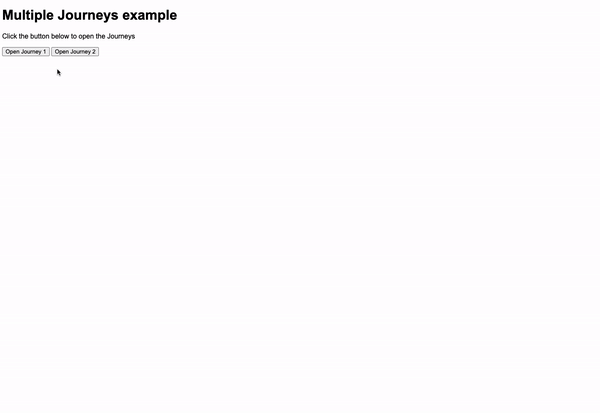Embedding Journeys
Journeys can easily be embedded on any website by placing an embed script tag provided by epilot on your website, and then optionally customizing it for advanced use.
Embed Script
An embed script is a simple way to publish an epilot journey on your website. The script loads the journey using a Journey ID and a secure token to embed the journey securely on your website.
This page guides you through the different options available to embed a Journey into your web page.
Embed Configurator
Configure and copy the embed script via the Journey Builders' Embed Configurator after saving the Journey. You can choose:
- Whether the Journey should be shown in a full-screen overlay, or inline to your website (Default: Fullscreen)
- The language of the journey (Default: German DE)
- The label of the button that suppose to open the journey (Default: Inhalt anzeigen)
- The alignment of the button, left, right, or center (Default: Left)
- Overwride the journey option to scroll the user to the top of the new step once the end user clicks on the next button in any step (Default: ON)
Depending on the embedding type, you can change additional settings.
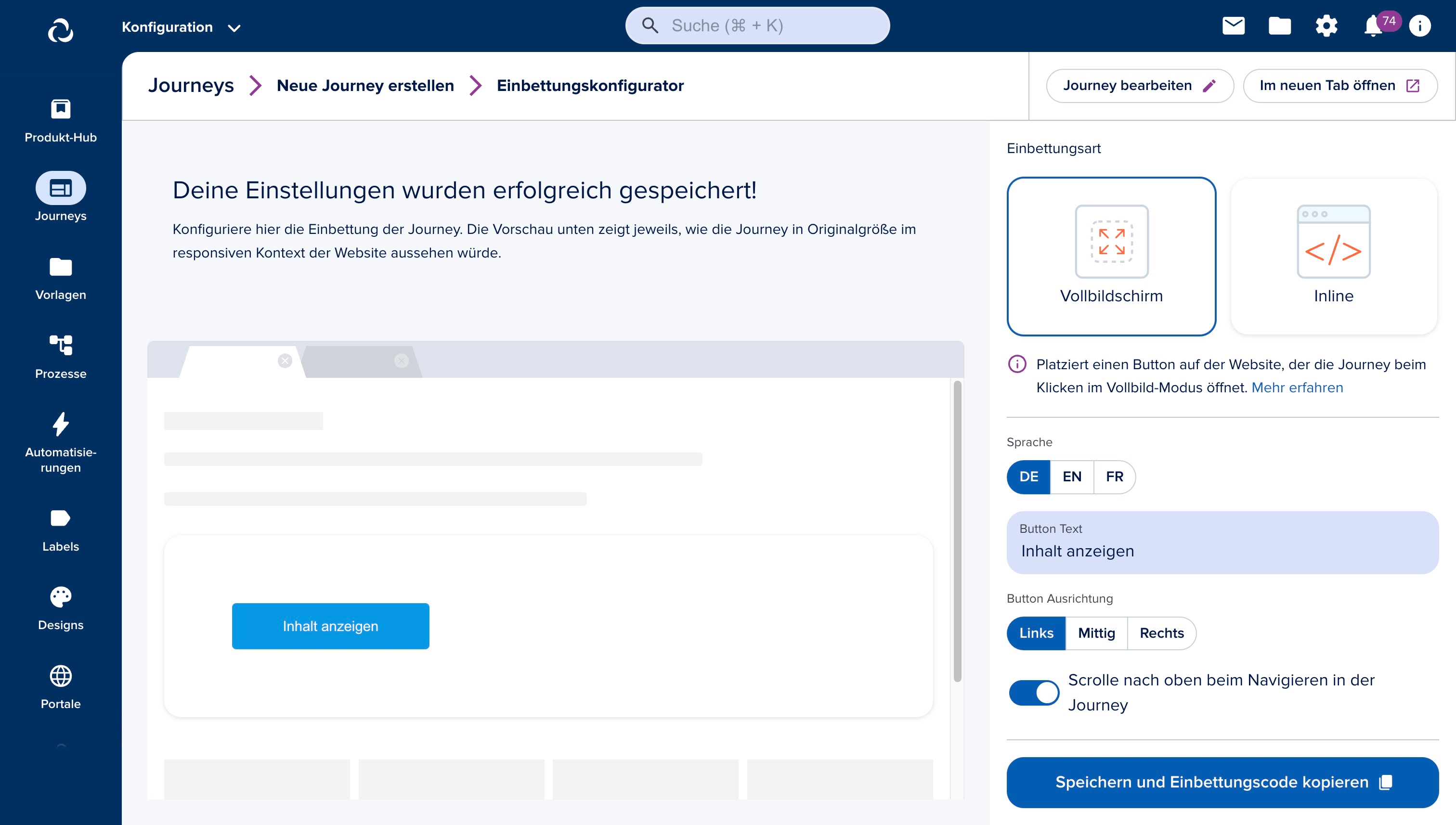
Journey Data Injection
It is possible by using the Embed Script to modify the initial state of the journey. There are the following posibilities:
- Setting an intial data for the journey: doing this will prefill the blocks with data.
- Starting the journey from a specific step: doing this will start the journey from the specified step if it was combined with the initial data, one can achieve a case when a product is selection is done in an external website, injected into the journey, then the in journey selection step skipped.
- Set display options for the journey fields (for now disabling fields)
The following DataInjectionOptions type shows what is possible. However we ask devs to go to our Embed Script Docs to view some examples.
Type Definition
export type DataInjectionOptions = {
/** the initial step index of the journey. aka, where to start the journey from */
initialStepIndex?: number
/**
* the initial state of the journey. aka, what data to prefill the journey with
* Read section below to understand how to populate this
* */
initialState?: Record<string, unknown>[]
/** the display options to be passed to the journey, for now it is used to disable some fields */
blocksDisplaySettings?: BlockDisplaySetting[]
}
To populate intialState in DataInjectionOptions properly, open the journey in debug mode (see video below) and copy the journey state per step.
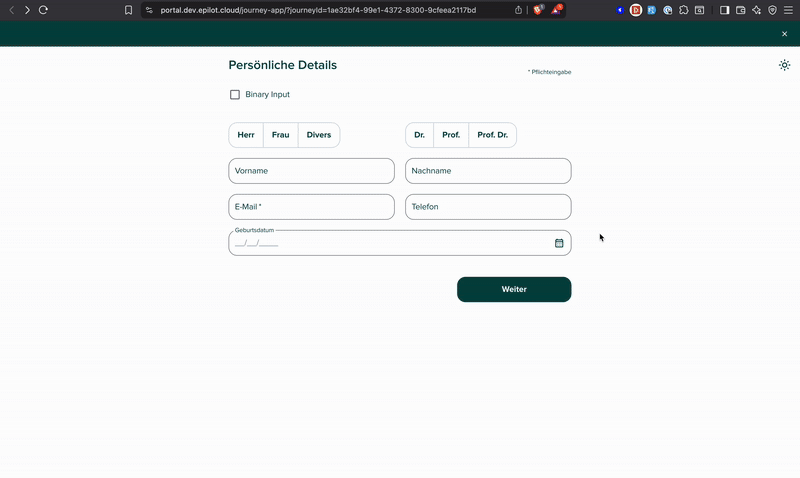
Note: initialState must be filled sequentially based on the order of steps; steps that are not injected into must be an empty object.
See example below to inject data into Step 2 and Step 3. Notice that Step 1 needs to be empty for this to work properly
initialState: [
{},
{
"Binary Input": false,
},
{
"Personal Data Input": {
"salutation": "Ms. / Mrs.",
"firstName": "Test Name",
"lastName": "",
"email": "",
"telephone": "",
"_isValid": false
}
},
{}
]
}
Configuration Possibilities
For more advanced configuration options, you can modify the embed script yourself, as it adds an interface to your website to interact with the journey: __epilot
Below we explain all possibile configuration options
init
Description
Used to initialize one or more journeys given individual options. Multiple Journeys with different configurations can be passed
Type Definition
type Init = (options?: OptionsInit[] | undefined, initOnLoad?: boolean) => void
type JourneyMode = 'inline' | 'full-screen'
type OptionsInit = {
/** id of the journey to initialise (load configuration) */
journeyId: string
/** url to override iframe src */
journeyUrl?: string
/** mode the journey runs in -> inline | full-screen */
mode: JourneyMode
/** the minimum height the journey runs in when in inline mode */
minHeight?: string
/**
* whether to show or hide the topBar
* @default true
*/
topBar?: boolean
/**
* whether to scroll to the top after step navigation
* @default true
*/
scrollToTop?: boolean
/**
* whether to show the closeButton if in inline mode
* @default true
*/
closeButton?: boolean
/** additional data passed to the journey + submission */
contextData?: Record<string, unknown>
/** the language the journey should be initialised in */
lang?: string
/** the data injext options that will be passed to the journey */
dataInjectionOptions?: DataInjectionOptions
/**
* Used as iframe name/title attribute if provided
*/
name?: string
}
Usage
__epilot.init([{ journeyId: '123', mode: 'full-screen', topBar: false }])
update
Description
Used to update an initialized journey by passed options.
Type Definition
type Update = (journeyId: string, payload?: OptionsUpdate) => void
type OptionsUpdate = Omit<OptionsInit, 'journeyId'>
Usage
The update method updates a journey's embed configuration.
Note: This does not update the initial state set by dataInjectionOptions.
__epilot.update('123', { journeyId: '123', mode: 'full-screen', topBar: false })
on
Description
Sets up an event listener to execute custom logic based on journey events.
Uses cases:
- Execute logging, or tracking
- Adjust website CSS, e.g. if full screen exited
Type Definition
type JourneyEvent =
| 'init'
| 'enterFullScreen'
| 'exitFullScreen'
| 'closeJourney'
type On = (
eventName: JourneyEvent,
cb: (payload: Record<string, unknown>, event: CustomEvent) => void
) => void
Usage
__epilot.on('init', function ({ journeys }) {
console.log('Journey Initialized')
})
enterFullScreen
Description
If a journey is initialized in full-screen mode, executes the command to open the journey.
Type Definition
type EnterFullScreen = (
journeyId: string,
payload?: Record<string, unknown> | undefined
) => void
Usage
__epilot.enterFullScreen('123')
exitFullScreen
Description
If a journey is in full-screen mode, executes the command to close the journey. It is also internally used at the Journeys “Close button”.
Type Definition
type ExitFullScreen = (
journeyId: string,
payload?: Record<string, unknown> | undefined
) => void
Usage
__epilot.exitFullScreen('123')
isInitialized
Description
Checks whether a journey is initialized already initialized or not.
Type Definition
type IsInitialized = (journeyId: string) => boolean
Usage
if (__epilot.isInitialized('123') === true) {
__epilot.enterFullScreen('123')
}
Scenarios
Full-Screen
The default embed method covers most of the use cases. A button will be placed on your website which opens the journey, covering the complete screen when clicked.
Code Snippet
The below code snippet provides the configured embed script and a button opening the journey when clicked. Don’t forget to change the placeholder ids to your own journey ids!
<!-- Clicking this button will open your Journey -->
<button onclick="__epilot.enterFullScreen('<your-journey-id>')">
Open Journey
</button>
<!-- Embed script managing your Journey -->
<script
data-ep-mode="full-screen"
data-ep-journeyIds="<your-journey-id>"
src="https://embed.journey.epilot.io/bundle.js"
></script>
Attributes explained
data-ep-mode - sets the mode the journey runs in
data-ep-journeyIds the journey to be created via it’s id
Outcome

Inline
This method will place the journey into a provided container element, or, if not provided, at the end of the web page. The height of the journey will automatically be recalculated based on the current content. In order to provide a better user experience, navigating to a different step will cause the browser to move back to the top position of the journey. The close button of the top bar is hidden.
Code Snippet
The below code snippet provides the configured embed script required to set up the inline mode and a container where the journey is being placed in. Don’t forget to change the placeholder ids to your own journey ids!
<!-- Your Journey will go into this container -->
<div id="epilot-journey-<your-journey-id>"></div>
<!-- Embed script managing your Journey -->
<script
data-ep-mode="inline"
data-journeyIds="<your-journey-id>"
src="https://embed.journey.epilot.io/bundle.js"
></script>
Attributes explained
data-ep-mode - sets the mode the journey runs in
data-ep-journeyIds the journey to be created via it’s id
Outcome
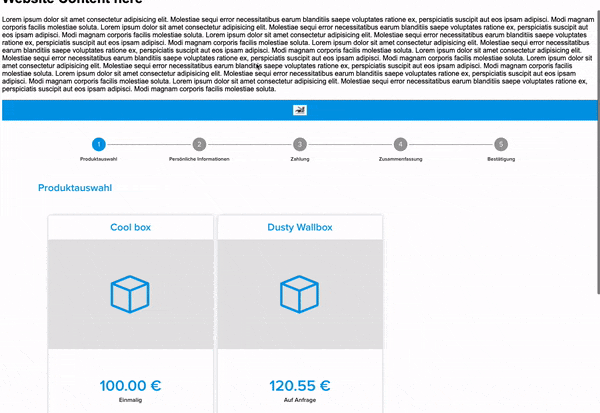
Multiple Journeys
The best way to embed multiple journeys is to use the __epilot interface described here. Simply pass multiple items to the init function
Code Snippet
<button onclick="__epilot.enterFullScreen('<your-journey-id-1>')">
Open Journey
</button>
<button onclick="__epilot.enterFullScreen('<your-journey-id-2>')">
Open Journey
</button>
<script src="https://embed.journey.epilot.io/bundle.js"></script>
<script>
__epilot.init([
{
{ journeyId: '<your-journey-id-1>', mode: 'full-screen' },
{ journeyId: '<your-journey-id-2>', mode: 'full-screen' },
}
])
</script>
Attributes explained
In this example, we dont need any data-ep- attributes, as we use the __epilot interface to initialize the Journeys
Outcome